Step 1: Download "Loyker" App

For IOS:
Download and install the App "Loyker" from App Store.
For Android:
Download and install the App "Loyker" from Google Play Store.
Optional:
Scan the QR Code below to download the App.
Compatible Device:
Android 4.4, iOS 9.0 and higher version. Android system phone like Samsung S7, Galaxy S6 edge, Note 8, S8, S8+, S9+, S10, Google Pixel,XL, Pixel 3, Nexus 6p, Huawei Mate9, Mate 10, Mate
20 Pro, OnePlus etc.
IOS system phone like iPhone6, 6s, 7, 7+, 8, 8+, X, XR, etc.
Notice:
This model can't work for computer systems!
Step 2: Connection steps
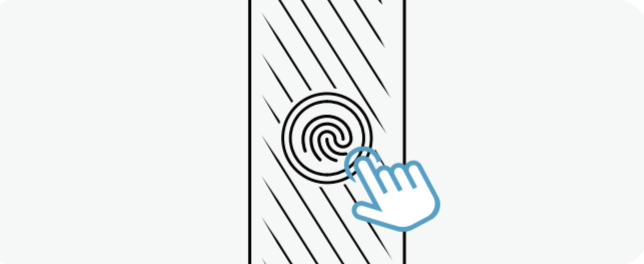
1.Long press the switch key to open device, after
5 seconds, then step into next operation.
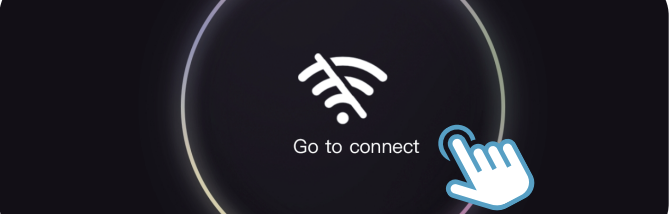
2.Open the "Loyker" App, click the "Go to connect
icon", follow the pop-up prompt and click to
connect now to jump to the mobile WIFI setting
interface.
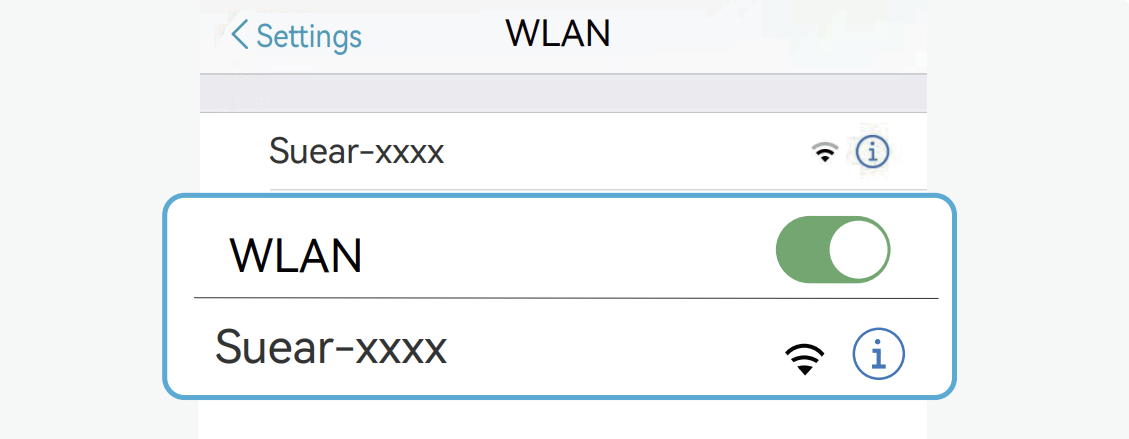
3.Find "Suear-xxxx" on the Wi-Fi setting interface
and click to connect.
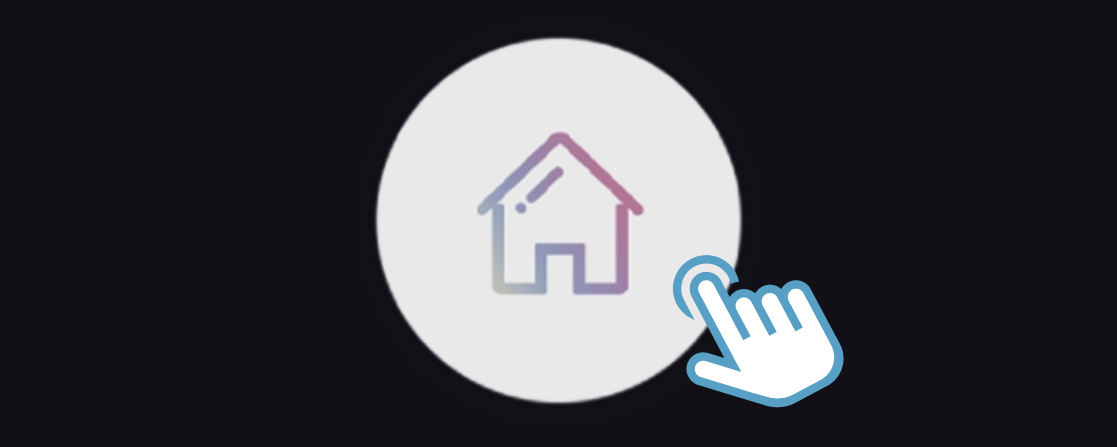
4.After the mobile phone displays "Suear-xxxx"
Wi-Fi is connected, return to the App again and
click the house icon to enter the device.
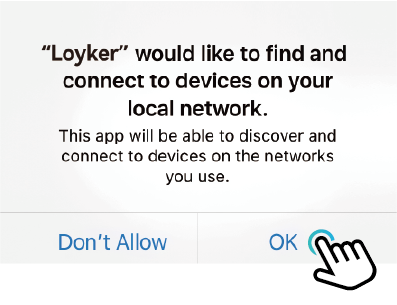
After connecting to the product Wi-Fi
connection, you will be asked some questions:
IOS:
"Loyker" would like to find and connect to devices on your local network.
Suggestion: Click "OK"
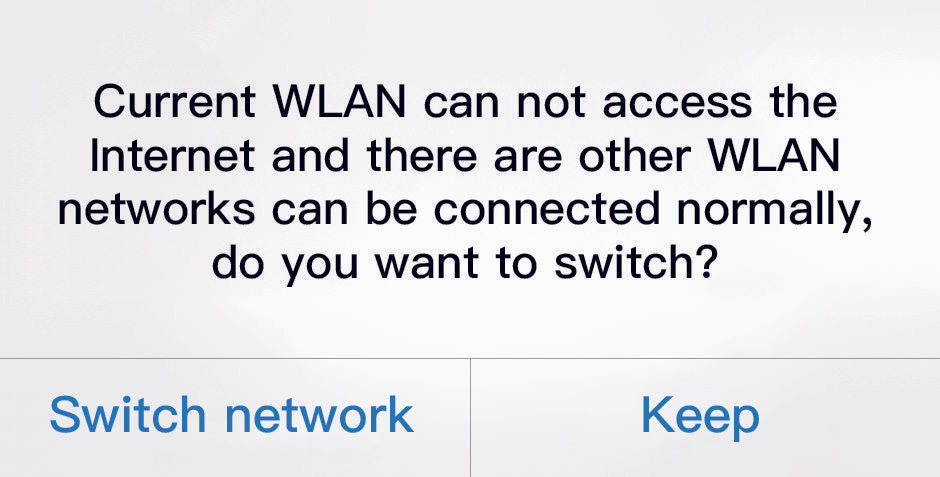
Android:
If your mobile phone displays the following prompts, WiFi has no data connection, whether to continue trying to use the WiFi? Whether to keep the connection? Whether to switch WiFi?
Suggestion: Click "Keep" / "CONNECT" /
"Decline"option
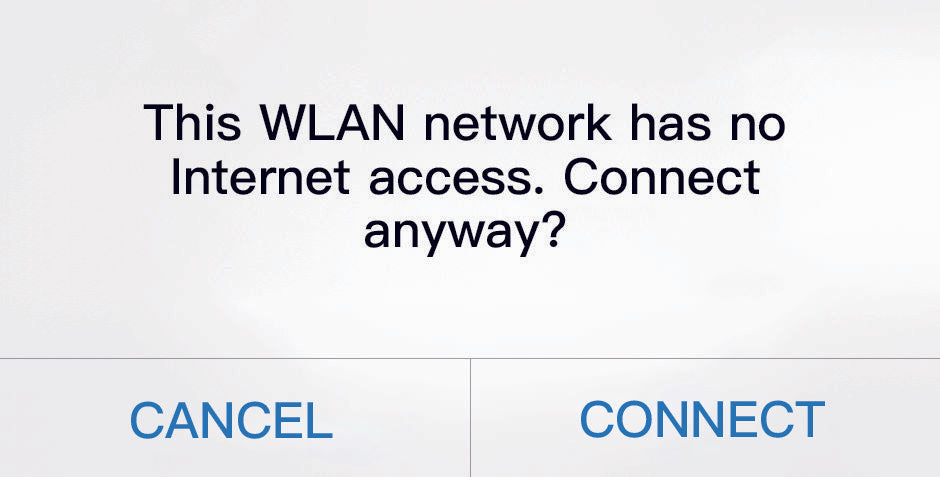
Android:
If your mobile phone displays the following prompts, WiFi has no data connection, whether to continue trying to use the WiFi? Whether to keep the connection? Whether to switch WiFi?
Suggestion: Click "Keep" / "CONNECT" /
"Decline"option
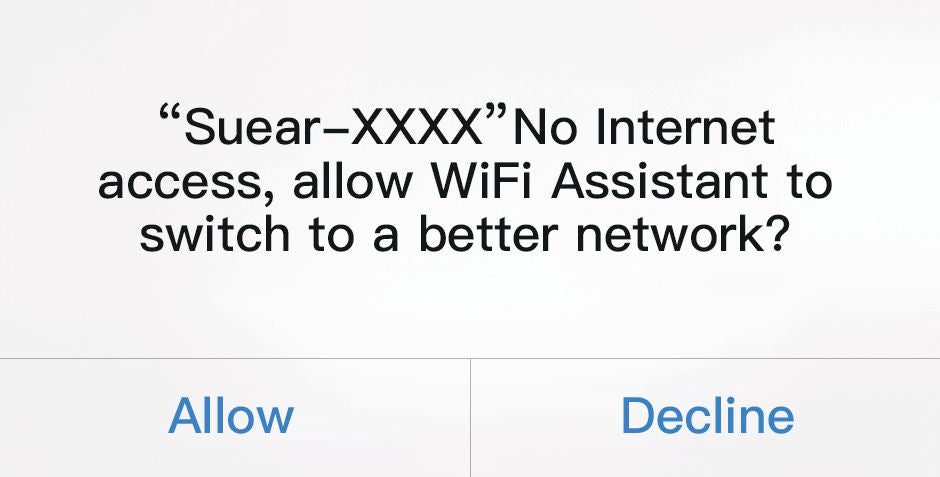
Android:
If your mobile phone displays the following prompts, WiFi has no data connection, whether to continue trying to use the WiFi? Whether to keep the connection? Whether to switch WiFi?
Suggestion: Click "Keep" / "CONNECT" /
"Decline"option
Free shipping
Customer service
Secure payment